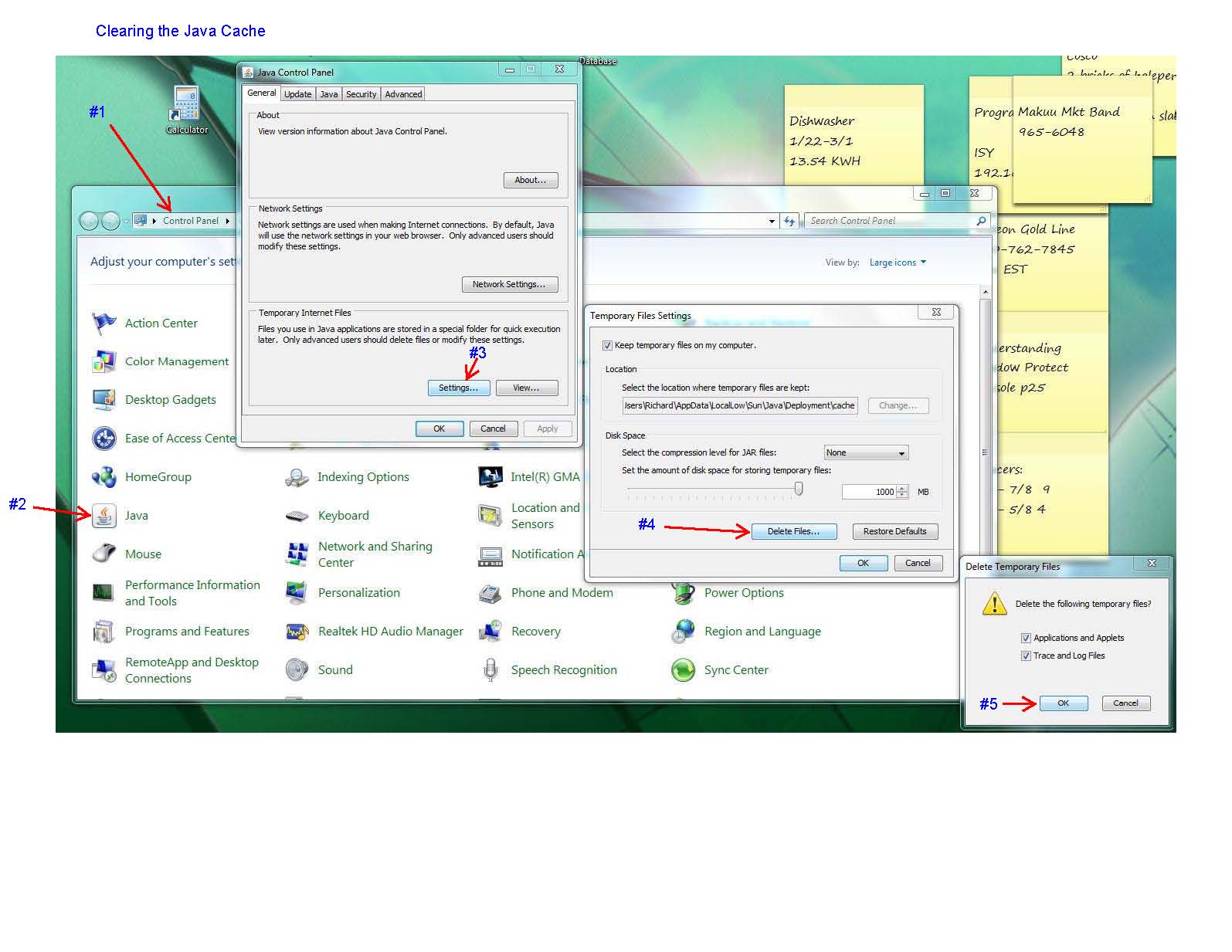ISY-99i/ISY-26 INSTEON:Clearing Your Java Cache
With the ISY being a web services device it utilizes the web browser as a pass-through to handle the network connection. When the web browser connects it downloads a copy of the necessary (html, java, etc.) files that are needed for the ISY to GUI interface to function. The web browser is designed for all types of connections from very slow to super fast. One thing it does for slower type of connections is it reuses the copy it has to save time.
In the case of the ISY this can be a nuisance because when updates come out for the firmware and are installed in the ISY the web browser may not recopy the files. This causes confusion for the code and can create strange behaviors. Please clear the Browser cache if you’re seeing weirdness and try again.
Clearing the Windows Java Cache
Close ALL Browser Windows - including this one.
- Navigate to Windows Control Panel, and select Java. The Java Control Panel opens.
- In Windows XP switch the Control Panel to Classic View to see the Java icon.
- START
- CONTROL PANEL
- Switch to Classic View
- JAVA
- With Vista, the “Java” icon might not be apparent unless the control panel is in Classic View. Select Classic View so you can see the Java icon OR click Programs.
- For Vista 32 bit:
- START
- CONTROL PANEL
- PROGRAMS (only if not in Classic View)
- JAVA
- For Vista 64 bit:
- START
- CONTROL PANEL
- VIEW 32-BIT CONTROL PANEL ITEMS
- JAVA
- In Windows XP switch the Control Panel to Classic View to see the Java icon.
- On the General tab of the Java Control Panel window, in the Temporary Internet Files section near the bottom, click the Settings... button. The Temporary File Settings window opens.
- Near the bottom of the Temporary File Settings window, click the Delete Files... button. The Delete Temporary Files window opens.
- In the Delete Temporary Files window, ensure that the Applications and Applets checkbox and the Trace and Log Files checkbox are both checked, then click the OK button. OK all the way out of the Java Control Panel.
Picture courtesy of Richard Bidleman
Clearing the MAC Java Cache
Close ALL Browser Windows - including this one.
NOTE: You need Java 1.7 installed on your MAC!
Mandatory Steps on Java 1.7 [1]
Mandatory Steps on Java 1.6
- Open the Applications folder
- Click on Utilities
- Open the 'Java Preferences' application
- Click on 'Network' tab
- Near the bottom of the window click the 'Delete Files...' button
- Make sure that all three check boxes are checked and click 'OK' to empty the java cache
- Quit 'Java Preferences'
Optional Steps:
- In Finder, select 'Go to Folder...' from the Go menu
- Type in ~/.servoy
- This will open up the .servoy directory for the currently logged in user
- Delete all of the files in the .servoy directory
- Empty Trash
For best results, reboot your MAC
Also see: Clearing your Java cache