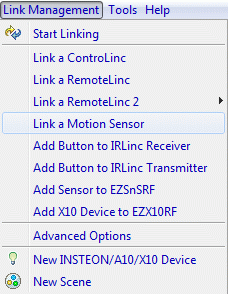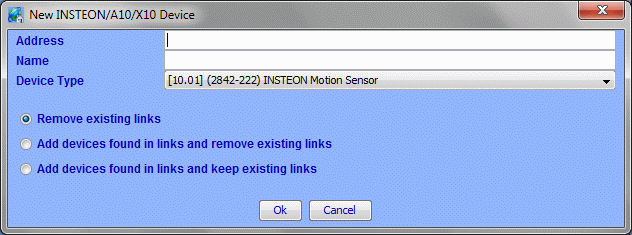ISY-99i/ISY-26 INSTEON:Linking a Motion Sensor
Motion Sensor Linking
- Menu - Link Management/Link a Motion Sensor
- Press and Hold the Set button for 5 seconds to put the Motion Sensor till the light starts blinking. Click the set button again so that the light blinks rapidly
- Enter the address in the next requester.
- The Motion Sensor address is on a sticker inside the battery compartment.
- Click Ok.
- Wait while the ISY initializes communications with the Motion Sensor.
- The Motion Sensor will create three new nodes in the ISY:
- Motion Sensor-Sensor: Will switch to On when Motion is detected and switch to Off after no motion + timeout.
- Motion Sensor-Dusk/Dawn: On when the light on the sensor falls below the threshold.
- Motion Sensor-Low Bat: Sends an On when the battery voltage falls below a specific level.
- Any of these can be used as a Condition in a program.
Motion Sensor Options
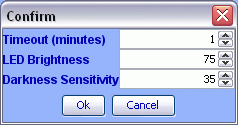
- Timeout (minutes) - Defines the period of inactivity before the Motion Sensor will send an Off. Default = 1 minute. Range = 0.5 - 120 minutes in 30 second increments.
- LED Brightness - Default = 100. Range is 0 - 255.
- Darkness Sensitivity - The lower the value, the darker it needs to be for the unit to see night. Default = 35. Range = 0 - 255.
As of ISY firmware 2.8.3+ more options are available.
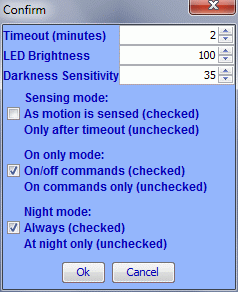
- Sensing mode (Occupancy): when checked an On command is sent for every motion detected. When unchecked an On command is sent only after the Timeout interval has expired.
- On only mode: when checked an Off command is sent when the Timeout value expires. When unchecked only On commands are sent.
- Night mode: when checked MS signals motion all the time. When unchecked MS signals motion only when Dark.
- Motion Sensor v.2 must have the jumper set on pin 5 to use the software settings.
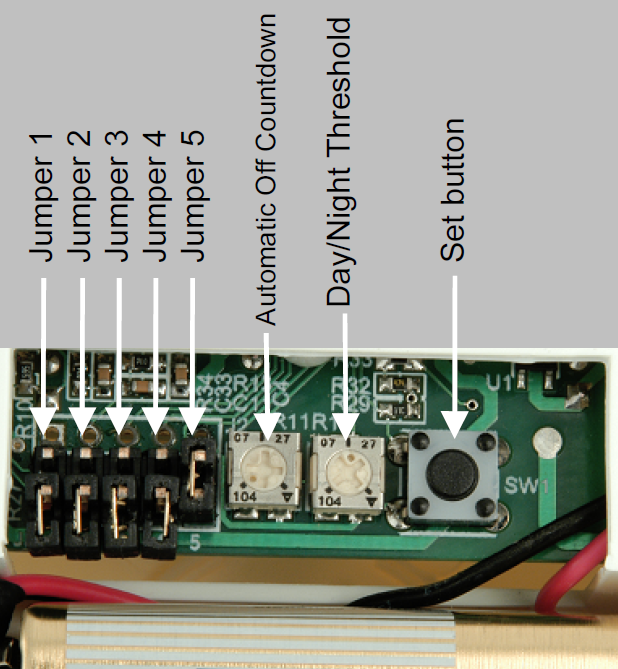
- Jumper 1 - Sensitivity (33% range reduction)
- Jumper 2 - Disable LED (no red blinky blinky)
- Jumper 3 - Night Only Mode (only functions when dark)
- Jumper 4 - On-Only Mode (does not send Off commands)
- Jumper 5 - Remote Software Management (allows ISY to set all these things)
When Jumper 5 is installed the dials are disabled.
- Left Dial - Automatic Off Countdown Delay (delay control until sending Off command)
- Right Dial - Day/Night Threshold (brightness sensitivity control)
- Set Button
Motion Sensor FAQs
- To access the Motion Sensor, one or more Access Points must be installed.
- Tip: Plug an Access Point into the PLM for positive results.
- After a new battery is inserted or a factory reset is performed the motion sensor needs 5 minutes to stabilize the circuitry.
- The Set button toggles between Motion Off and On.
- The Motion Sensor must be “awake” to hear messages.
- Tip: Put the Motion Sensor into linking mode to keep it awake for 4 minutes.
- The Motion Sensor can be taken out of linking mode by pressing the Set button twice.
- A command is only sent when there is a change.
- Do not expect to see a status for Motion until there has been a change.
- Do not expect to see a status for Dawn/Dusk until there has been a change.
- Do not expect to see a status for the battery until the battery becomes depleted.
- Dusk/Dawn requires a change to persist for 3.5 minutes before transmitting a command.
- Dusk (dark) is represented by On.
- When the On-Only Mode jumper is set the motion sensor will send an On when there is new activity only after there is no activity for the duration of the timeout period plus ~ 2-4 seconds.
- This is the same behavior as when the motion sensor sends an Off.
- To clear the status of the Low Battery sensor after it is initiated you have to replace your battery and then issue a Query on the low bat node in the Admin Console.
Motion Sensor Trick
To activate the MotionSensor for reads and writes without pressing the Set button:
- If you have a helper you can use the On command.
- If you are alone you will probably have to key with the Off command.
- Select the Motion Sensor from the device tree.
- Open the ISY dialogue concerning the MS Options.
- The Communications Mode dialogue will open asking you to put the MS in linking mode.
- Active the MS with motion.
- Immediately after seeing the state change (this could be to On or Off) click the Ok on the Communications Mode requester.
- ISY will read the options from the MS.
- By the time you change any options the MS will be sleeping again.
- If the MS is still On wait for it to change to Off. Otherwise activate the MS again.
- Immediately after seeing the state change (this could be to On or Off) click the OK in the Options Settings requester.
- ISY will write the changes to the MS.
- If you miss the window you will see Request Failed and have to start over.
Motion Sensor Manuals
- 2420mqs.pdf (Rev 1.0)
- 2420MqsRev2.0.pdf (Rev 2.0)