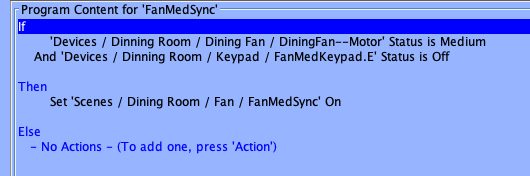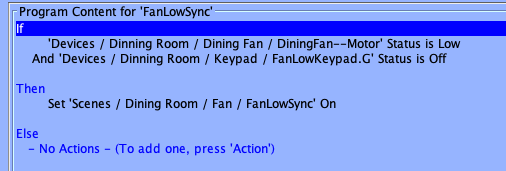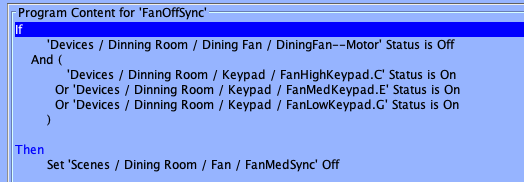ISY994i:INSTEON Device:FanLinc-KPL FanLinc KeypadLinc Configuration
Setting up a Fanlinc(FL) and 6 button Keypadlinc(KPL) to control a fan
Please use the process for your firmware version.
Firmware 5.x
- Add the FL and KPL to your Network
- Remove any existing FL/KPL related scenes
- Create 1 Scene
- Add 3 keypad buttons (high, med, low) as Controllers and the fan motor as a responder to the Scene.
- For each Scene Member adjust the Scene Links so that when a keypad button (controller) is clicked it sends the off command to the other keypad buttons and sets the desired status to the fan motor. See images below and note the highlighted member in the folder structure. The "Action" label shows how the other scene members respond when the controller is turned on. Turning Any Scene member off will turn off the fanlink.
Scene Links (all buttons off, except High button. Fan High). This setup will allow the Admin-Console/UD-Mobile to control the fan scene with on/off (high/off) and keep buttons synchronized. Note that Scene Member calculation for UD Mobile should be disabled for all keypad buttons.
High Links (all buttons off, except High button. Fan High).
Medium Links (all buttons off, except Med button. Fan Med).
Low Links (all buttons off, except Low button. Fan Low).
NOTE: While the above single scene example works for physical control of the FanLink, manual control of the FanLink, i.e. Alexa/UD-Mobile, will cause the KPL buttons to be out of sync. Due to the insteon protocol limitations we must create a workaround for scenarios involving manual control of a FanLink.
Create 3 additional scenes, one for high/med/low with all kpl buttons as responders in each scene, ISY should only allow responders if the V.5 method was setup correctly. For each scene set the the corresponding high/med/low kpl button to action ON (default) and the other buttons to OFF. This will keep things in sync. DO NOT add the fan motor to the scenes.
Scenes:
High Sync:
Med Sync:
Low Sync:
Create 4 programs one for high/med/low/off. For the high/med/low In the IF condition monitor Motor Status and a single KPL button status, i.e if fan is low and KPL button corresponding to low is OFF, set the low scene ON. For the off program monitor motor status off and (kpl high is on OR kpl med is on OR kpl low is On). Then set any one of the scenes created above to off.
Programs:
High Sync:
Med Sync:
Low Sync:
Off Sync:
Firmware 4.x
- Add the FL and KPL to your Network
- Remove any existing FL/KPL related scenes
- Select the KPL in the network tree
- Click Button Toggle Mode and make all buttons Non Toggle On
- Click Button Grouping
- Click Reset button
- 'Do not ever go back to Button Grouping dialog again. Ever!
- Create 4 Scenes Labeled
- Name the A button “High”
- Name the B button “Medium”
- Name the C button “Low”
- Name the D button “Off”
- Add the FL - motor device and all 4 KPL buttons to each scene as Follows
- Off Scene
- Set the OFF button as Controller
- Set all other buttons as Responders
- The FL - Motor will be automatically set as a Responder
- High Scene
- Set the High button as Controller
- Set all other buttons as Responders
- The FL - Motor will be automatically set as a Responder
- Medium Scene
- Set the Medium button as Controller
- Set all other buttons as Responders
- The FL - Motor will be automatically set as a Responder
- Low Scene
- Set the Low button as Controller
- Set all other buttons as Responders
- The FL - Motor will be automatically set as a Responder
- Off Scene
- Configure the 4 scenes as follows
- High Scene
- Select the High Scene in the network tree
- Using the sliders in the panel, set the levels for each button and the FL - Motor for this scene
- High Button – 100
- Fanlinc - High
- All other buttons – 0
- Select the Scene Controller button in the High scene. This entry will be red.
- Click on Copy Scene Attributes from High
- Medium Scene
- Select the Medium Scene in the network tree
- Using the sliders in the panel, set the levels for each button and the FL - Motor for this scene
- Medium Button – 100
- Fanlinc - Med
- All other buttons – 0
- Select the Scene Controller button in the Medium scene. This entry will be red.
- Click on Copy Scene Attributes from Medium
- Low Scene
- Select the Low Scene in the network tree
- Using the sliders in the panel, set the levels for each button and the FL - Motor for this scene
- Low Button – 100
- Fanlinc - Low
- All other buttons – 0
- Select the Scene Controller button in the Low scene. This entry will be red.
- Click on Copy Scene Attributes from Low
- Off Scene
- Select the Off Scene in the network tree
- Using the sliders in the panel, set the levels for each button and the FL - Motor for this scene
- Off Button – 100
- Fanlinc - Off
- All other buttons - 0
- Select the Scene Controller button in the Off scene. This entry will be red.
- Click on Copy Scene Attributes from Off
- High Scene