ISY-99i/ISY-26 INSTEON:Action
Appearance
Action
The "Action" button adds the action information in the ‘Then’ and ‘Else’ section of the program. It defines the action taken after the condition is met or the trigger occurs.
An Action can be setting a device to a defined state that is ON/OFF or set level. The type of Action is dependent on the device type. The two types of device Actions that are supported are INSTEON or Send X10 .
Sends this as a complete X10 command.
Sends an e-mail notification to the addresses entered in the system configuration.
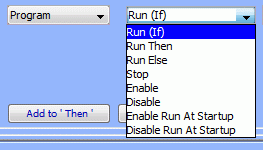
- Run (If)
- Runs the Conditions of the specified program.
- Run Then
- Runs the Then section of the specified program disregarding any Conditions. \
- Run Else
- Runs the Else section of the specified program disregarding any Conditions.
- Stop
- Stops the specified program.
- Enable
- Enables the specified program.
- Disable
- Disables the specified program.
- Enable Run At Startup
- Sets the specified program to run when the ISY is restarted.
- Disable Run At Startup
- Sets the specified program to not run when the ISY is restarted.
Waits for the specified amount of time. If the Random checkbox is checked, then a random value from 0 to the specified time is used.
Repeats the number of times specified. If the Random checkbox is checked, then a random value from 0 to the number of times specified is used.
Continuously repeats at this interval, as follows:
Select a Scene Controller from the In Scene drop-down.

Or select an ISY scene.

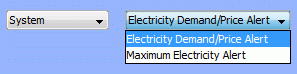
Electricity Demand/Price Alert
Maximum Electricity Alert
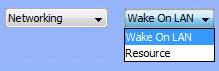
Wake on LAN: Sends a WOL command to a specified device.
Resource: Sends a predescribed command over the network.
