ISY-99i/ISY-26 INSTEON:Advanced Programming
Appearance
Program examples on this page assume you are familiar with the Create a Program page.
Combining Conditions using And
- Using multiple Conditions can make Programs more convenient.
- This program watches for a switch to be turned Off and if it was already Off turns the lights on at a low level.
- It could be used for the lights in a nursery or a bathroom in the middle of the night.
- Create a Scene and include all the lights you wish to control. Be sure to adjust the light levels and ramp rates.
- Click on Condition.
- Choose And Control.
- Select the switch and is Off.
- Add to If
- Choose And Status.
- The switch should still be selected with the is Off condition.
- Add to If.
- Click on Action.
- Select Insteon and the scene you created.
- Select On from the Action drop down.
- Add to Then.
- Save Changes.
- It doesn't matter what order the lines are in the Condition.
- The program will be triggered whenever the switch is pressed Off.
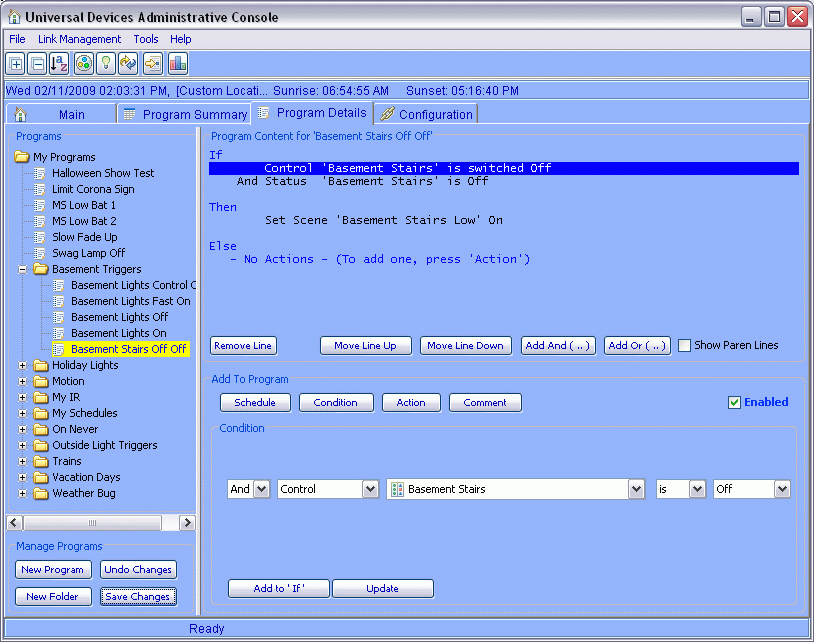
Combining Conditions using Or
- This program checks for any of three conditions become true.
- I use this to turn off all the basement lights when the basement stairs are turned off.
- I check for the Status in case someone holds the switch to dim the lights off.
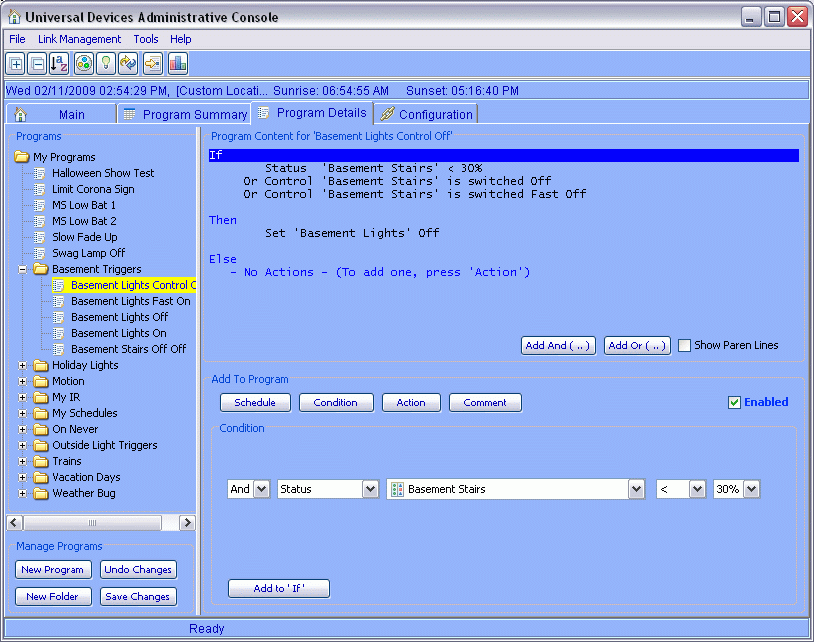
Using Else
- ELSE will run when something in the IF statement is specifically not true.
- This program will be triggered when Button + is either Held or Released.
- The THEN statement will run when the program is TRUE.
- The ELSE statement will run when the program becomes FALSE.
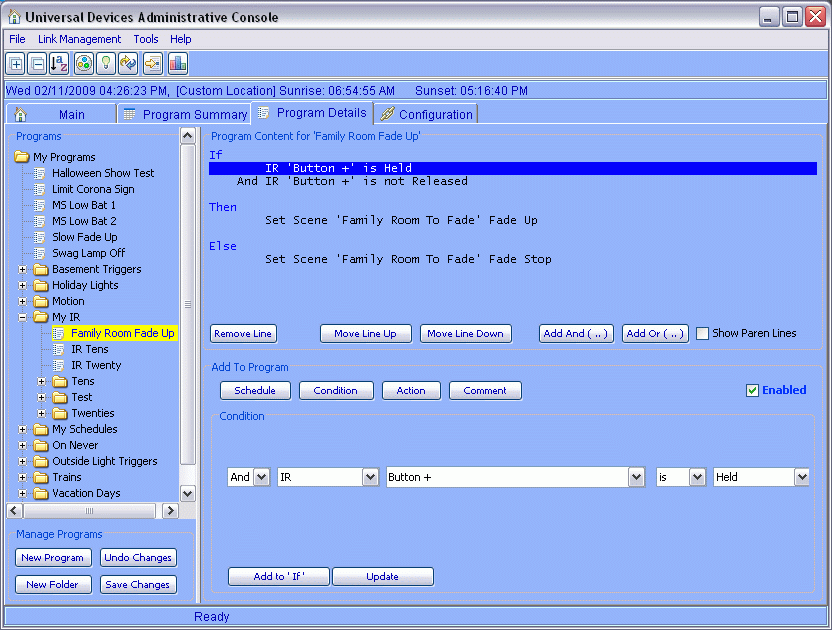
Troubleshooting Programs
- Sometimes it seems that a program does not Run when you expect it should. For testing add a Wait 2 minutes to the program in both the Then and Else sections before or during the Actions. A Wait will not execute if an Action does not follow it. Then you can check the Activity column of the Program Summary panel and it should appear as Running in red letters.