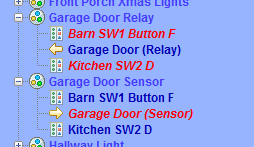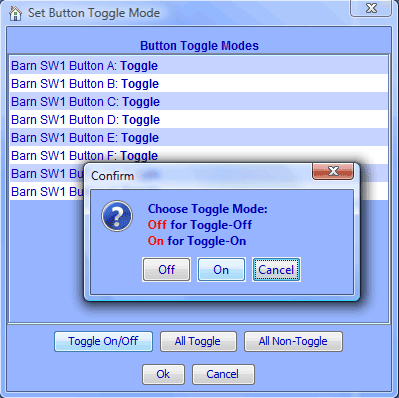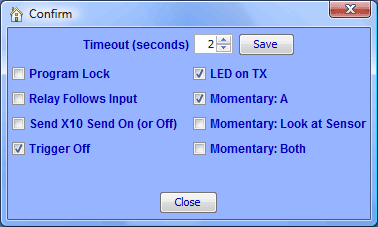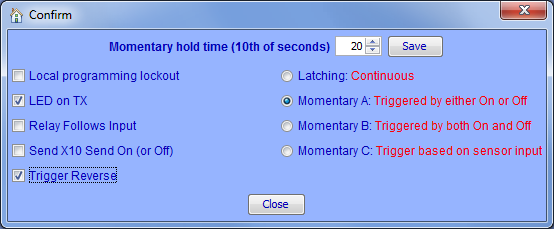ISY-99i/ISY-26 INSTEON:Garage Door Kit
How to add the SmartHome I/O Linc - INSTEON Garage Door Control & Status Kit (74551)
In this tutorial I will be demonstrating how to control and monitor a Garage Door using keypad buttons on two separate KeypadLinc controllers. You can open or close the garage door using either keypad, with the button providing positive feedback that the command is being sent by flashing a few times. After this, the real world status of the garage door will be indicated by the light on the button. When the door is open, the keypad light will be on.
You must update your ISY-99i to firmware 2.7.4 or greater. This firmware addresses an issue with the I/OLinc not showing the correct status after a Query and other issues related to the I/OLinc.
- Create a scene called Garage Door Relay. Add the KeypadLinc buttons as controllers and I/OLinc Relay as the responder. You can add as many controllers as you like.
- Create another scene called Garage Door Sensor. Add the KeypadLinc buttons as responders (you won’t have a choice if you did step 1 correctly) and the I/O Linc Sensor as the controller. This will allow the sensor to control whether the button is lit or not, giving positive feedback as to the status of the garage door.
Since you are controlling a relay, you need to set the On Level for each button and the scene to 100%. You will also need to change the toggle mode of the KeypadLinc button to Non-Toggle [On] so that it only sends the ON command when pressed.
- In the Garage Door Relay scene select each controller and be sure the On Level in the view pane is set to 100%. Also, set the On Level for the scene itself to 100%.
- In the Garage Door Sensor scene select each KeypadLinc controller and click the Button Toggle Mode option in the view pane. Set the toggle mode for only the button used in the scene to Non-Toggle On. Repeat for all of the controllers.
If you wired the sensor according to the directions provided with the kit, you used the black and green wires from the reed switch. These are the normally open leads from the sensor. If you sensor is normally open then you need to enable the Trigger Off option in the I/O Linc options dialog to make it behave as if it was a normally closed sensor. Be sure the Relay is set to Momentary: A as this allows the relay to return to the off state after it triggers the garage door opener (after the Timeout). Without this, you may lose the ability to control the door locally since the garage door button is essentially being held down by the relay.
- Select the I/OLinc Relay in the tree view and click the Set Options button in the view pane. Enable Trigger Off if you are using a normally open sensor. Be sure Momentary: A is enabled and all other Momentary options are disabled.
NOTE: If the I/OLinc loses power for any reason, the Trigger Off gets reset back to off (unchecked). This causes the keypad button light to be inverted and give a false indication of the garage door status until you reprogram the I/OLinc. As this can happen often, I would highly recommend that you use the RED and BLACK wires from the reed switch and NOT the Green wire (NC or Normally Closed reed switch operation).
See Linking an I/O Linc for more information about these options.
Quick-Start Guide
Forum: I/O Linc - Garage door control & Status Kit