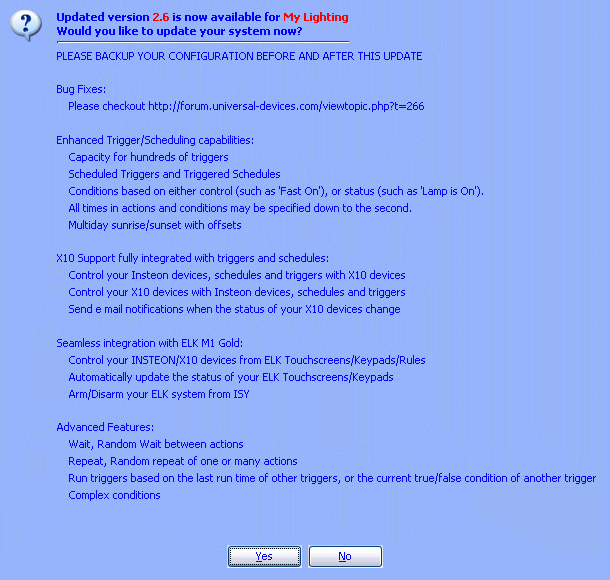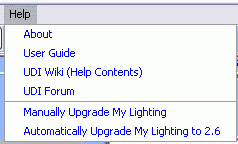ISY-99i/ISY-26 INSTEON:Help Menu
See Figures 18 for all Help Menu options.
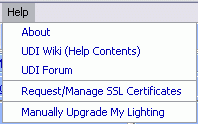
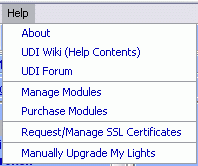
About
The About menu option will show the ISY’s MAC Address and firmware version, the URL that contains the IP number and port, and whether or not the internet access is enable or disabled. If the internet access is enabled, the IP address for remote access will be shown.
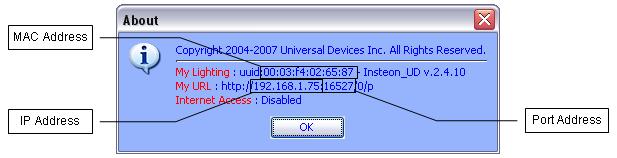
UDI Wiki (Help Contents)
A new browser window will open to display this Wiki.
UDI Forum
A new browser will open directed to the Universal Devices forum.
Manage Modules (ISY-99i only)
This menu item will check for updates to any modules you have added.
Purchase Modules (ISY-99i only)
This will browse to the UDI site for descriptions and the opportunity to purchase modules.
Modules are automatically downloaded and installed to your ISY.
Available modules are:
- Pro upgrade - upgrade a standard ISY-99i to an ISY-99i/Pro.
- Electricity - Interface your ISY with Brultech energy monitors.
- Climate - WeatherBug data can be monitored and used in programs.
- Networking - Use your ISY to wake local computers, send commands to internet or intranet devices, and serve web pages.
- Enhanced A10/X10 - Add A10/X10 devices to the tree and use them in programs.
Request/Manage SSL Certificates
For ISY994 Series, please review ISY994 Series Network Security Guide
For ISY99 (Discontinued) You must be local to the ISY to install a certificate.
This selection will run a new program concerning SSL certificates.
A new browser window will open and search for your ISY on the local network.
When the ISY is found you will be asked to login. Use the UserID/Password you have entered for your ISY.
You MUST wait to login before creating a certificate.
Select the Menu item SSL Certificate management | Generate & Install New Self-Signed Certificate.
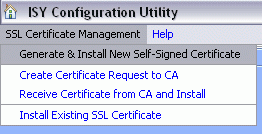
A requester will open with three fields available.
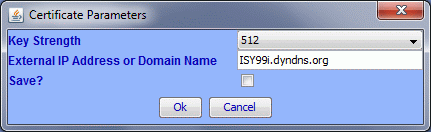
Key Strength - 512/1024 - Smaller is faster, larger is more secure.
External IP Address or Domain Name - If you have a fixed IP address enter that, otherwise enter your domain name.
Save? - Optionally save the key to a file on your computer.
Select Ok to create and install the certificate to your ISY.
- This will reboot the ISY.
Manually Upgrade ISY
This option enables you to upgrade/downgrade ISY firmware using a predefined or downloaded file.
Automatically Upgrading ISY
The preferred method of upgrading is to utilize the Auto Upgrade feature which notifies you whenever there’s a new upgrade available. Refer to Figure 20. The notification will list the enhancements and allow you to update the system by selecting the ‘Yes’ button.
Auto Upgrade will only appear when there is an official release.
If you choose not to update and later choose to update you can simply choose Help->Automatically Upgrade [My Lighting] to [Version] menu option. This menu selection will only show up after the notification message is received. Refer to Figure 21. Note: You must already have an AutoUpdate userid (isy) and password (autoupdate) in order to utilize the AutoUpgrade feature