ISY-99i/ISY-26 INSTEON:Program Summary Tab
Appearance
Program Table
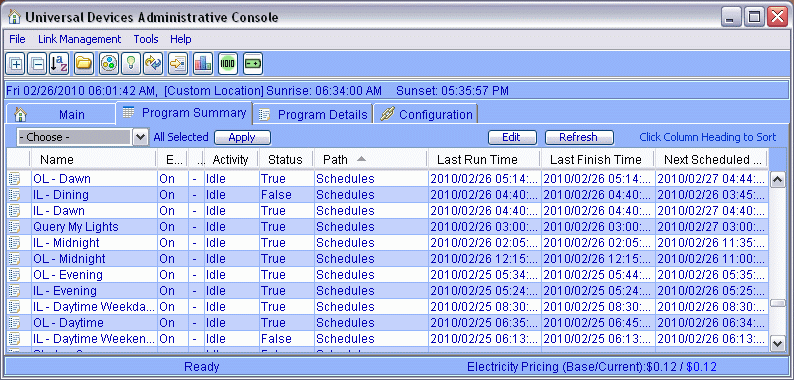
- The Name column contains the program names created in the Program Detail tab.
- The Enable column defines whether the program is ON or OFF. When set to OFF, the program is stopped from acting on any stimulus that starts the program. When set to ON, it allows the program to act on the stimulus to start it.
- Run at Startup allows you to tag programs that will be run after a reboot of the ISY. This is useful to specify the programs that will run after a power outage.
- The Activity column represents the program process. The program states are; Idle, Running ‘Then’ and Running ‘Else’. Idle state, is when the program is running and is waiting for the stimulus to occur. It will also show Running ‘Then’ and Running ‘Else’ messages. These messages are momentarily shown as the program enters and exits the Then or Else statements within the program.
- The Status column presents you with the program state. You will only be presented a True or False state in the column. A program is considered True if the Conditions were met and the Then Actions were performed or if it was called directly, or programmatically, to run the Then section.
- The Path column shows the program location in the program detail tab. Refer to 8.
- Last Run Time and Last Finish Time columns are a time log or time stamp of when the program started and ended.
- Next Scheduled Run displays a time for programs that have Schedule Conditions.
The table can be sorted by clicking any column heading.
Pull Down Menu and Apply Button
The pull down menu has a selection of Enable, Disable, Run, Run Else, Stop, Run at Boot and Not Run at Boot. These are actionable commands that are entered in the applicable Enable or Run at Boot column.
- Enable – enables the program to run -- Note: after a power failure, the ISY will evaluate which events have been missed, and will attempt to "catch up" with timed events that were missed
- Disable – disables the program so that it will not ever run unless enabled
- Run (If) - evaluates the Conditions and runs Then or Else accordingly
- Run Then – immediately runs the "Then" block of a program as if the "If" conditions had been met
- Run Else – immediately runs the "Else" block of the program
- Stop – Stops the program if currently running
- Enable Run at Restart – whenever the system is rebooted, this program will Run (If)
- Disable Run at Restart – whenever the system is rebooted, this program is not automatically run
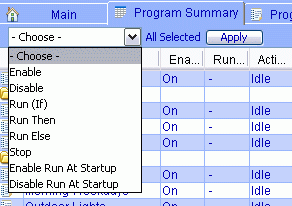
To enter the command in the enabled column:
- Select the command in the pull down menu.
- Select a program row in the table. Move the mouse pointer to the row and press the left mouse button. Shift and Control can be used to select multiple programs.
- Select the Apply button.
Mouse Button Menu
Beside the above commands the mouse button menu adds a few more functions.
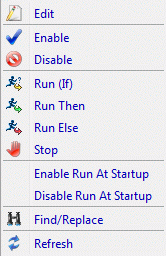
- Edit - When a program row is on the table is highlighted and the Edit button is selected, the system will immediately jump to the Program Detail screen showing you the code of the program selected.
Refer to Figure 43 for a sample of the program detail screen.
- Find/Replace - This will allow you to search through your programs for Raw Text, Insteon Devices, Insteon Scenes, X10 commands, and Program references.
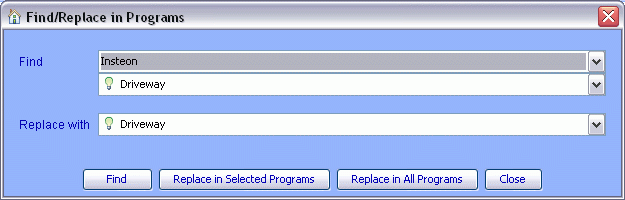
- Refresh Button - The refresh button updates the summary table if you feel the table is not up to date.