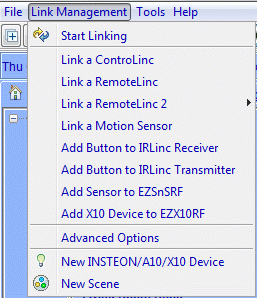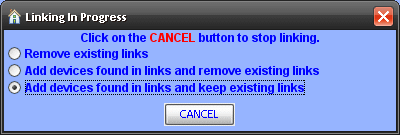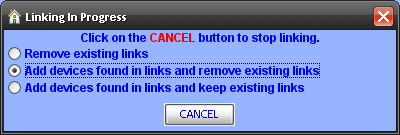ISY-99i/ISY-26 INSTEON:Spidering My Network
Spidering While Keeping Your Existing Links
If you are new to the ISY and want to keep your existing network links, then spidering your network is what you are looking for. It will bring in any existing links in your devices so you will have less to do manually. It is suggested you pick devices to start with that are part of large scenes (like an "all lights" scene), because the spidering depends on following the links around your network to get as many devices as possible.
- Use the "Logon to My INSTEON ISY Now!" weblink, enter your user name and password when prompted to get logged in
- Open the linking utility from the pull-down menu: go to "Link Management --> Start Linking"
- Select "Add devices found in links and keep existing links" which puts it into spider mode
- OK the popup window which warns of the lengthy time it might take
- Go to one of your devices with a big scene linked to it, and hold the button down until it goes into linking mode
- On the screen that shows the popup window titled 'Linking In Progress', click the FINISH button to begin finding your Insteon devices.
The ISY will start spidering the network collecting all the links it can find. If it misses some of your devices you can go to one of the missed devices that has a large scene and repeat the same process. Keep working your way through your network until all your devices are added to the ISY.
Spidering While Removing Your Existing Links
If you are new to the ISY and want to keep your existing devices but clear out your existing links, then spidering your network with removing your links is what your looking for.
- Use the "Logon to My INSTEON ISY Now!" weblink, enter your user name and password when prompted to get logged in
- Open the linking utility from the pull-down menu: go to "Link Management --> Start Linking"
- Select "Add devices found in links and remove existing links" which puts it into spider mode
- OK the popup window which warns of the lengthy time it might take
- Go to one of your devices with a big scene linked to it, and hold the button down until it goes into linking mode
- On the screen that shows the popup window titled 'Linking In Progress', click the FINISH button.
The ISY will start spidering the network collecting all the links it can find, then will clean up the links after its done. If it misses some of your devices you can go to one of the missed devices that has a large scene and repeat the same process. Keep working your way through your network until all your devices are added to the ISY.