ISY-99i/ISY-26 INSTEON:Tracking X-10 Device Status
As of firmware 2.7, ISY does not maintain the status of X-10 devices, as it does for INSTEON devices. Furthermore, unlike INSTEON devices, most X-10 devices are not two-way devices, and therefore cannot be queried for status. However, the user may maintain the status of individual X-10 devices using a program triggered by commands which turn the device on and off. [Note: As of firmware 2.6.4, X-10 commands sent from ISY are treated as events, and will therefore update the program status appropriately.] The simplest such program might look like this:
Program X-10 D4 Status
If
X10 'D4/On (3)' is Received
And X10 'D4/Off (11)' is not Received
Then
- No Actions - (To add one, press 'Action')
Else
- No Actions - (To add one, press 'Action')
The status of this program will be True when the X-10 D4/On command is received, and False when the D4/Off command is received. The program's status may be tested by other programs, and may also be viewed on the Program Summary tab.
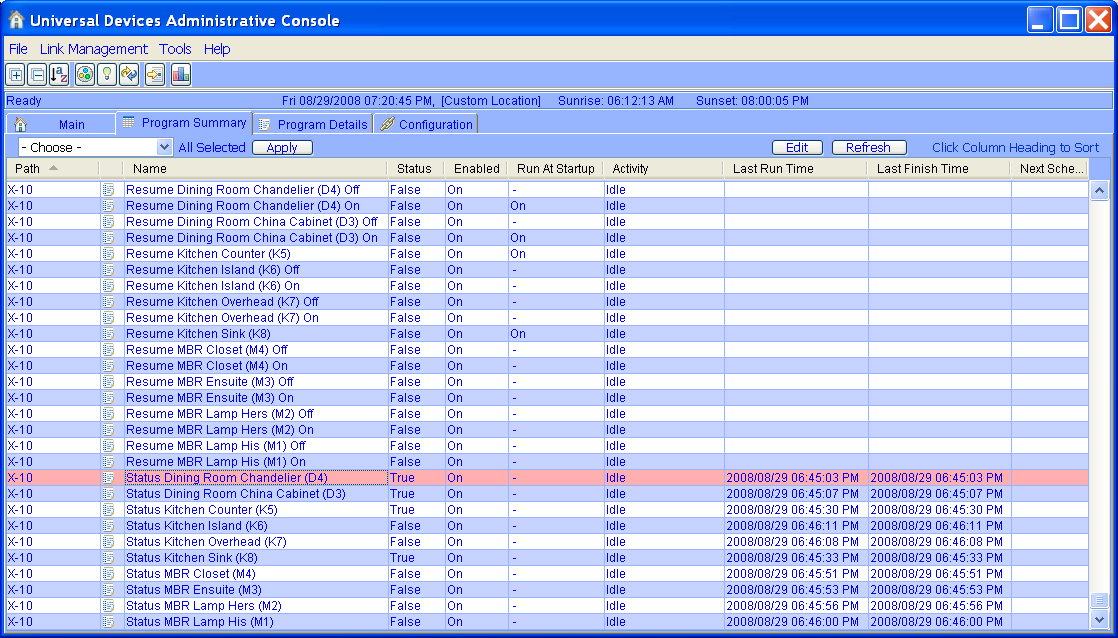
If using several such programs for individual X-10 devices, placing them together in an X-10 folder will cause them to appear together near the bottom of the Program Summary page if it is sorted primarily by path, making it easy to observe the status of the X-10 devices. If the programs are given names related to the devices they control, other programs which test the status programs may reference the status programs almost as if referencing the devices by name.
There are many other X-10 commands which can cause the tracked device to change status, such as All Lights On, All Lights Off, All Units Off, Bright, Dim, and Preset Dim or scene commands for some devices. Some of these may also be monitored in the program:
Program Status Dining Room Chandelier (D4)
If
(
X10 'D4/On (3)' is Received
Or X10 'D/All Lights On (5)' is Received
)
And X10 'D4/Off (11)' is not Received
And X10 'D/All Lights Off (1)' is not Received
And X10 'D/All Units Off (13)' is not Received
Then
- No Actions - (To add one, press 'Action')
Else
- No Actions - (To add one, press 'Action')
The All Lights On and All Lights Off commands would of course only be monitored for appropriate devices (in-wall dimmers, lamp modules, etc.).
Some dimmer type X-10 devices allow the Bright command to dim up from off, while most simply turn the device full on if it is off. In either case, the device is no longer off, so the Bright command can be monitored as well:
Program Status Dining Room China Cabinet (D3)
If
(
X10 'D3/On (3)' is Received
Or X10 'D/All Lights On (5)' is Received
Or X10 'D/Bright (7)' is Received
)
And X10 'D3/Off (11)' is not Received
And X10 'D/All Lights Off (1)' is not Received
And X10 'D/All Units Off (13)' is not Received
Then
- No Actions - (To add one, press 'Action')
Else
- No Actions - (To add one, press 'Action')
Unfortunately there is no such simple relationship for the Dim command. The Preset Dim commands and scene commands are device specific, and experimentation will show which are appropriate to monitor for a particular device.
Many X-10 relay devices (in-wall relay switch, appliance module, etc.) return to the former state after a power failure, so if the X-10 device being tracked is such a device, an additional program can be used to have the status program resume its pre-power-fail state as well:
Program Status Kitchen Counter (K5)
If
X10 'K5/On (3)' is Received
And X10 'K5/Off (11)' is not Received
And X10 'K/All Units Off (13)' is not Received
Then
Set Program 'Resume Kitchen Counter (K5)' To Run At Startup
Else
Set Program 'Resume Kitchen Counter (K5)' To Not Run At Startup
Program Resume Kitchen Counter (K5)
If
- No Conditions - (To add one, press 'Schedule' or 'Condition')
Then
Run Program 'Status Kitchen Counter (K5)' (Then Path)
Else
- No Actions - (To add one, press 'Action')
When the Status program is True, the Resume program is set to run at startup, and will set the Status program back to True. When the Status program is False, the Resume program does not run at startup, and the Status program therefore remains in its initial startup state of False (see the section Scope, Precedence and Execution Order).
Most X-10 dimmer devices, on the other hand, do not necessarily return to the former state after a power failure, and may in fact power up to an unknown state. Such devices may be reset to the pre-power-fail on/off state by the use of three programs per device:
Program Status Kitchen Island (K6)
If
(
X10 'K6/On (3)' is Received
Or X10 'K/All Lights On (5)' is Received
Or X10 'K/Bright (7)' is Received
)
And X10 'K6/Off (11)' is not Received
And X10 'K/All Lights Off (1)' is not Received
And X10 'K/All Units Off (13)' is not Received
Then
Set Program 'Resume Kitchen Island (K6) On' To Run At Startup
Set Program 'Resume Kitchen Island (K6) Off' To Not Run At Startup
Else
Set Program 'Resume Kitchen Island (K6) On' To Not Run At Startup
Set Program 'Resume Kitchen Island (K6) Off' To Run At Startup
Program Resume Kitchen Island (K6) On
If
- No Conditions - (To add one, press 'Schedule' or 'Condition')
Then
Send X10 'K6/On (3)'
Else
- No Actions - (To add one, press 'Action')
Program Resume Kitchen Island (K6) Off
If
- No Conditions - (To add one, press 'Schedule' or 'Condition')
Then
Send X10 'K6/Off (11)'
Else
- No Actions - (To add one, press 'Action')
The transmitted X-10 On or Off command will cause the Status program to resume its correct state.
Finally, to have some devices always go to a predetermined state at startup, rather than resuming a pre-fail state, a single program set to run at startup can be used to send a list of X-10 commands to set the requisite devices on or off.