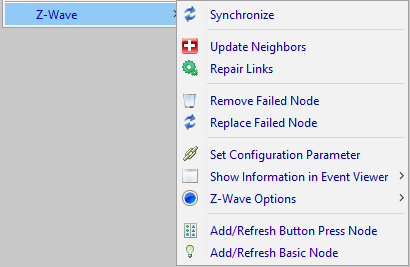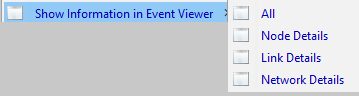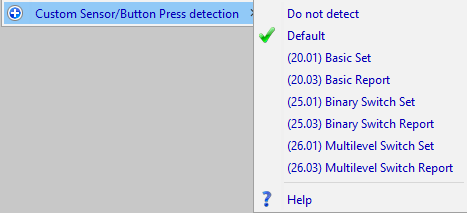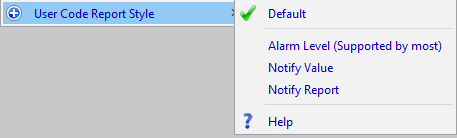ISY Users:V5:ZWave:Advanced User Guide:NodeMenu
Z-Wave Plus™ for ISY-994 Series Advanced User Guide : Node Menu

Node Level Menu
Query
This queries the device and may create nodes for the device if they failed to create when the device was added (because of communication problems for example).
For battery powered Z-Wave™ devices that are not Always Awake, the query will occur the next time the device wakes up.
Rename
Use this to rename the node
Disable
The node is essentially shut down and commands are not sent to it by the ISY.
Group Devices
Organizes all the nodes for the device or channel under the primary node for the device or channel.
Delete
Deletes the specific node, or all the nodes for the device or channel if this is the primary node for the device or channel.
Add to Scene ...
Add this node to an existing scene as either a controller or a responder
Move to Folder ...
Move this node to an existing folder
Write Updates to Device
Attempt to write any pending changes (such as associations) to the device regardless of whether it is awake or not.
Z-Wave Submenu
This menu will change depending on the features of the device. For example, if it does not support the Basic command class there will be no option to create a Basic node.
This menu appears for Z-Wave nodes only.
Synchronize
Synchronizes the ISY nodes and the data associated with them with the actual data supplied by the device. In some cases this will cause ISY nodes to be deleted, created, and/or recreated.
Whenever a node is deleted it is first removed from all scenes. If the node is recreated, it is not put back into those scenes; this would have to be done manually by the user.
Update Neighbors
Updates the set of neighboring Z-Wave devices that this device can communicate witht directly. This helps in routing messages throughout the Z-Wave network.
Repair Links
Rewrites all the associations and other related settings to the Z-Wave device
Remove Failed Node
If a Z-Wave device is no longer available for any reason then this command can be used to forcibly remove it from the Z-Wave network. The device will not be removed if it still responds to messages sent to it.
Replace Failed Node
If a Z-Wave device is no longer available for any reason then this command can be used to forcibly replace it from the Z-Wave network. The device will not be replaced if it still responds to messages sent to it.
Set Configuration Parameter
Query and set a Z-Wave configuration parameters for this device. This is a little more of a free form way of setting these values rather than using the command as it appears in the device screen.
Show Information in Event Viewer
These commands write information about a Z-Wave device to the Event Viewer
- All
- Shows Node Details, Link Details and Network Details in the event viewer.
- Node Details
- Show device type information, command classes + versions, and whether the device was included securely or not
- Link Details
- Shows the associations for this device
- Network Details
- Shows neighboring devices
Z-Wave Options
Always Awake
Indicates whether this device is always awake. Some battery powered devices can be essentially mains powered and thus can remain awake.
Automatically sends status updates
Indicates whether or not the device automatically sends updates when status changes. For example, if a lamp is turned off does it automatically send the status to the ISY, or, does the ISY have to query the device.
This option is useful for performance and/or reducing Z-Wave communication traffic.
Custom Sensor/Button Press detection
This option appears for Basic Controller, Binary Switch, Multilevel Switch, and Custom Button Press nodes.
Whenever a sensor has been triggered or a button has been pressed, the Z-Wave device may send out a message to the ISY as well as other Z-Wave devices.
This option tells the ISY what message to look for when this happens.
For most devices, the ISY can figure this out itself, but for others you will need to set this option to a custom value. Opening the Event Viewer to level 3 and looking at the Z-Wave messages generated will indicate what message is sent when the button is pressed or sensor is triggered.
- Do Not Detect
- Instructs the ISY to not attempt to detect a button press. This can be useful for performance and/or reducing Z-Wave communication traffic.
- Default
- The ISY will attempt to detect the button press based on characteristics of the device such as device type, command classes supported, etc.
- (20.01) Basic Set
- Any Basic Set message will indicate a button press. If the value is zero, it will generate an Off event, otherwise it will generate an On event.
- (20.03) Basic Report
- Any Basic Report message that is not the result of a query will indicate a button press. If the value is zero, it will generate an Off event, otherwise it will generate an On event.
- (25.01) Binary Switch Set
- Any Binary Switch Set message will indicate a button press. If the value is zero, it will generate an Off event, otherwise it will generate an On event.
- (25.03) Binary Switch Report
- Any Binary Switch Report message that is not the result of a query will indicate a button press. If the value is zero, it will generate an Off event, otherwise it will generate an On event.
- (26.01) Multilevel Switch Set
- Any Multilevel Switch Set message will indicate a button press. If the value is zero, it will generate an Off event, otherwise it will generate an On event.
- (26.03) Multilevel Switch Report
- Any Multilevel Switch Report message that is not the result of a query will indicate a button press. If the value is zero, it will generate an Off event, otherwise it will generate an On event.
User Code Report Style
This option appears for devices that support user codes (such as door locks).
Z-Wave devices that support user codes report the actual user number in different ways. In most cases the Default setting is sufficient but in cases where it is not, try one of the other options until you see the ISY correctly detect the user number. For example, open a door lock with a user code and if you do not see the correct user code then try a different setting.
Add/Refresh Button Press Node
Create a node that detects when a button is pressed, a sensor is triggered, or just generally when a specific message is sent from the device. Once created, change the Custom Sensor/Button Press Detection Z-Wave Option for this node to the message you want to detect.
This node can be used as a scene controller as well as in programs.
Add/Refresh Basic Node
This option creates a Basic Node for the device.
You may want to create a Basic Node if the device supports a custom mapping or set of values (normally provided in the description of the device). For most devices the is not needed.
If you do not see this entry the menu then the device does not support the Basic command class.