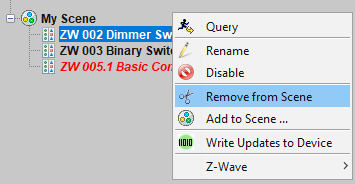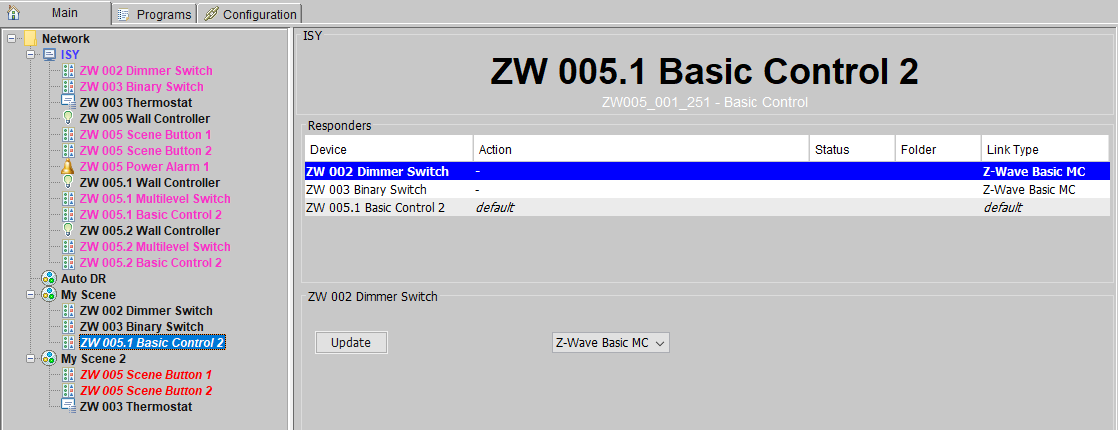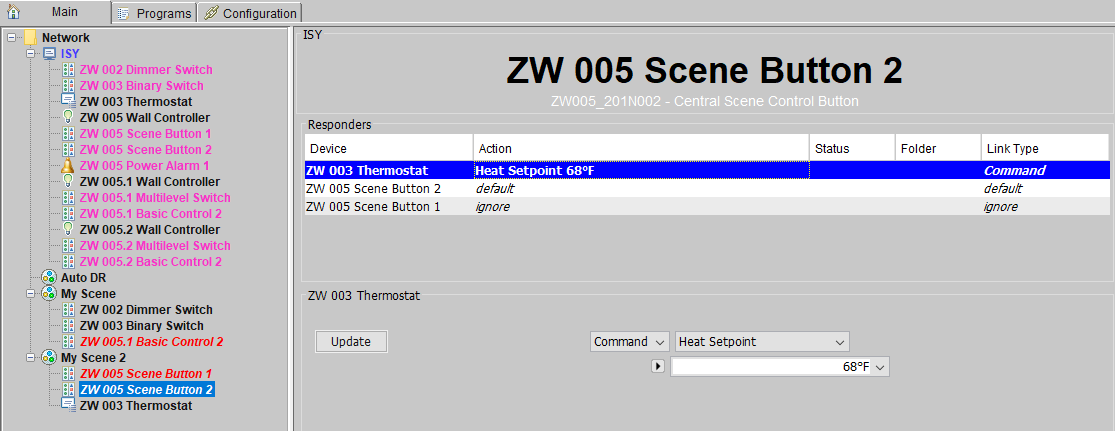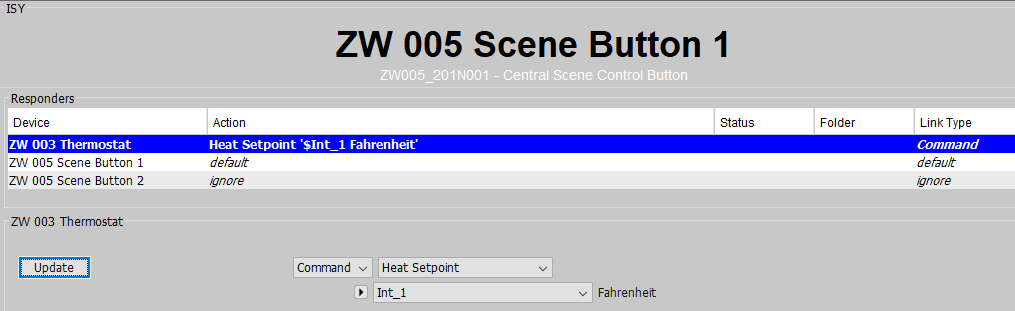ISY Users:V5:ZWave:Advanced User Guide:Scenes
Z-Wave Plus™ for ISY-994 Series Advanced User Guide : Associations and Scenes

Groups & Scenes
The terminology for scene has dual meanings in ISY for historical reasons. In some cases it describes the group (scene) object that contains a set of controller and responder nodes, and in others it describes a single controller (and its links to responders) within the group.
- Controller
- A node such as a light switch that can control responders (e.g. can turn something on/off)
- In some cases, a controller may also be a responder.
- Responder
- A node such as a lamp that can be controlled by a controller (e.g. can be turned on/off)
- Group
- Often referred to as a scene, a group is an object containing a collection of controllers and responders. It may contain many controllers and many responders.
- Scene
- A single controller linked to one or more responders.
ISY scenes define how controllers control and communicate with responders in the scene. The ISY group itself acts as a controller and therefore also has links to all of the responders in the scene.
Creating a Scene
Create a scene by pressing the ![]() button in the row of top level buttons.
After giving the scene a name and pressing the Ok button the new scene will appear in the device tree.
button in the row of top level buttons.
After giving the scene a name and pressing the Ok button the new scene will appear in the device tree.
Removing a Scene
To remove a scene, right+click on the scene in the device tree and select Delete Scene. A popup will appear asking to confirm the deletion of the scene. Prior to deleting the scene all scene members are removed from the scene.
Adding a Controller to a Scene
To add a node as a controller to a scene, right+click on the Z-Wave™ controller node and select Add to Scene ... In the first popup menu, choose the scene you just created. In the second popup menu, make sure to add it to the scene as a Controller
Adding a Responder to a Scene
To add a node as a responder to a scene, right+click on the Z-Wave responder node and select Add to Scene ... In the first popup menu, choose the scene you just created. In the second popup menu, make sure to add it to the scene as a Responder
Removing a Controller or Responder from a Scene
Locate the controller or responder in the device tree under the Group and then right+click on it to get the popup menu. Select Remove from Scene to remove it from the scene (group).
Any associations or other information related to the links will be removed from the node being removed.
Scene Link Types
There are four different ways a controller can control a responder in a scene.
- Native (Controller→Responder)
- For Z-Wave nodes, this is an Association between a Z-Wave controller (such as a switch or a sensor), and a compatible Z-Wave responder (such as a lamp, valve, door lock, etc.).
- In addition to associations, devices that support Z-Wave scenes are controlled using the Scene Activation, Scene Actuator, and Scene Controller Configuration command classes.
- Default (Controller→ISY→Responder)
- Whatever command (On,Off,etc.) that is sent by the controller is forwarded to the responder by the ISY.
- The ISY must be able to detect the button press or sensor triggering for this action to take place.
- Command (Controller→ISY→Responder)
- Same as Default except when the controller sends an On command the ISY sends the command specified in the link to the responder.
- (Controller→ISY→Responder)
- Ignore
- No link is made between the controller and responder.
Association between Controller and responder
Select the controller node in the device tree under the Group (scene) and you will see a table containing all the responders and the controller itself.
Select a responder in the table to modify the link between the controller and the responder. The above example for My Scene shows two responders ZW 002 Dimmer Switch and ZW 003 Binary Switch, each of which are associated with the controller ZW 005.1 Basic Control 2. The association is compatible because the controller sends out Basic Set and the responders support the Basic command class.
A link can be changed by selecting a different link type in the combobox and the pressing the Update button.
Indirect control between a controller and responder
Select the controller node in the device tree under the Group (scene) and you will see a table containing all the responders and the controller itself.
In this example there are two controllers and one responder in My Scene 2. ZW 005 Scene Button 2 sets the Heat Setpoint of thermostat ZW 003 Thermostat to 68F. No association between the controller and responder is made because we are using the nodes for Central Scene Controller buttons. Instead, the ISY is associated with the controller, detects the button press, and then the ISY issues the setpoint command to the thermostat.
An ISY program variable can be used as a command parameter in the command link. In this example, $Int_1 is used instead of a literal value like 68F. Whenever the scene is activated, the current value of the $Int_1 is used for the setpoint value.
Press the cycle button ![]() to alternate between using a literal value and an ISY program variable.
to alternate between using a literal value and an ISY program variable.
Indirect control of a scene is only works if the ISY can detect a button has been pressed or a sensor has been triggered etc..