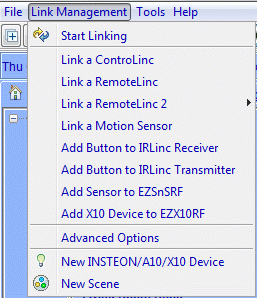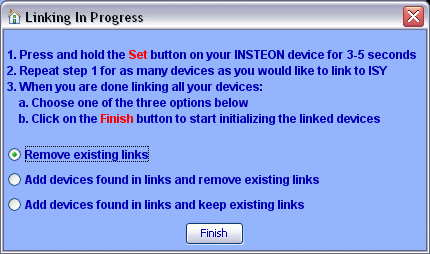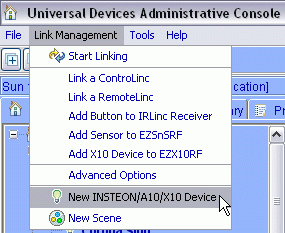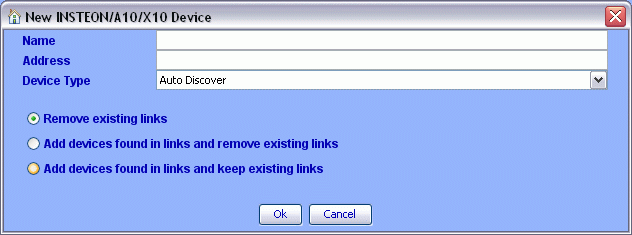ISY-99i/ISY-26 INSTEON:Adding a Device
Appearance
Adding by Linking Method
- Use the "Logon to My INSTEON ISY Now!" weblink, enter your user name and password when prompted to get logged in.
- To add a new device by linking, select from the pull-down menu go to "Link Management --> Start Linking"
- Choose the method option you want to use when the new device is added
- The 'Remove Existing Links' will clean the device of all previous links
- For the other two options please see the 'How To' for Spidering My Network
- Go to the device and press and hold the button for 10 seconds until the device flashes the load
- Return to the ISY and click "Finish" to complete the process, the ISY will then finish up the process
Adding by INSTEON Address
- Use the "Logon to My INSTEON ISY Now!" weblink, enter your user name and password when prompted to get logged in.
- To add a new device by address, select from the pull-down menu go to "Link Management --> New INSTEON Device".
- Name you device if desired.
- In the 'New INSTEON Device' window type in the address of your new device.
- Device Type may be left at Auto Discover for most devices.
- If the ISY displays the new device as Unrecognized you should Remove the device from the ISY and add it again while selecting the Device Type from the drop-down list.
- Choose the method option you want to use when the new device is added.
- The 'Remove Existing Links' will clean the device of all previous links.
- For the other two options please see the 'How To' for Spidering My Network.
- Return to the ISY and click "OK" to complete the process, the ISY will then finish up the process.