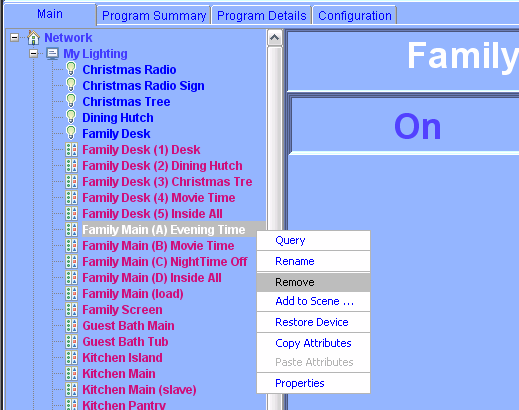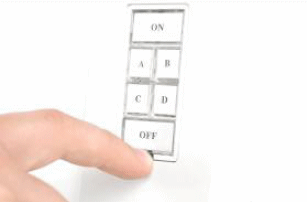ISY-99i/ISY-26 INSTEON:Changing a KeypadLinc's 6/8 Button Mode
Appearance
A Keypadlinc is able to have either 6 or 8 buttons. In order to do switch the button mode on a Keypadlinc that already exists in the ISY's database you will have to remove it, change the mode, and add it back to the ISY. After doing this you will have all the nodes for that Keypadlinc in your ISY.
Changing an Existing Keypadlinc's Button Mode from 6 to 8
- Use the "Logon to My INSTEON ISY Now!" weblink, enter your user name and password when prompted to get logged in
- Under the Main Tab expand the Tree "Network --> My Lighting -->" and right click on any one of the Keypadlinc's button nodes
- In the popup menu select 'Remove', and click the OK on the 'Are You Sure' question
- At the Keypadlinc perform a factory reset by pulling out the set button then push it back in and hold it for 10 seconds
- Change the Keypadlinc button mode from 6-button to 8-button mode
- Pull out set button on the device and wait 10 seconds
- While holding down 'A' and 'H' keys push set button back in to its normal position
- Continue to hold 'A' and 'H' keys for 3 more seconds then release
- Now add the Keypadlinc device back to the ISY - it will read the button mode and add the correct number of button nodes under 'My Lighting'
- Reprogram the Keypadlinc’s scenes accordingly
ISY-26 INSTEON /
ISY-99i Series INSTEON :
How-To Guide
ISY-99i/ISY-26 INSTEON:Link Management Menu/ Linking a KeypadLinc