ISY-99i/ISY-26 INSTEON:ELK Configuration
Appearance
ELK Configuration
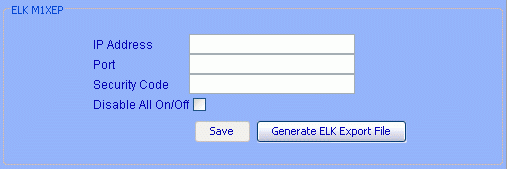
Enter the IP Address for the ELK.
Port should be the non-secure 2101.
Security Code should be empty.
- As of firmware 3.x any four or six digit number must be entered in the Security Code.
Disable All On/Off When checked will ignore X10 All On/Off from ELK.
Be sure to press the Save button after making any changes.
Generate ELK Export File Creates a list of all devices and scenes in a format that the ELK can understand. You will be presented with a save file requester. A new file must be created and imported to the ELK whenever you add or delete devices/scenes.
Using ElkRP:
- Open the Automation folder
- Right-click the Lighting icon and choose “Import Lighting Data”
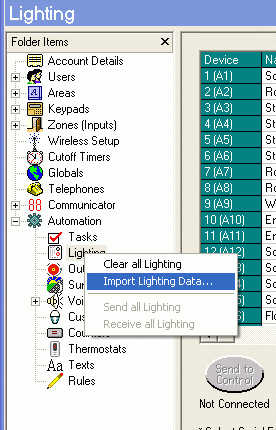
- Follow the on-screen instructions to finish importing the ISY’s information into your Elk.
To control an ELK using the ISY Network Module see ISY-99i_Series_INSTEON:Networking:Network_Resources
ELK FAQs
- You need ELK M1 Gold + ELK M1 XEP.
- Make sure you enable the non-secure port for your ELK (2101) and use it in ISY.
- If you have more than 256 nodes/scenes, then you are going to run out of room in ELK.
- Make sure not to use any special characters in the name of your devices.
- Please use the latest ELK firmware (5.1.14+), as previous firmware versions have been known to cause issues.
- Check all the Opt flags for all your INSTEON imported devices. This is done in ELK RP|Lighting panel. If you do not have these flags set, you will experience lights intermittently turning on/off by themselves.
- Check all six check-boxes for the "Serial Port 0 Transmit Options" on the Globals G29-G42 tab settings.
- To make secondary switches and keypad buttons correspond to a device status:
- Create a scene with all the responders. Do not include the load device.
- Create a program that controls that scene in response to changes in the load device.