ISY-99i/ISY-26 INSTEON:Tree View
Tree View
This area shows the tree containing all of your programs and folders. When a new program is created, it is added to this tree. The tree has three levels; the root (My programs), program folders, and programs.
Folders
![]() Program Folders can be used to organize your programs.
Program Folders can be used to organize your programs.
![]() Program folders can have conditions. These conditions must be met before any programs within the folder will run.
Program folders can have conditions. These conditions must be met before any programs within the folder will run.
- Folders can be nested and thus Folder Conditions can be cascaded.
![]() When changes have been made to a folder it will be flagged. Use the Manage Programs | Save Changes button.
When changes have been made to a folder it will be flagged. Use the Manage Programs | Save Changes button.
Programs
![]() Programs are displayed with this icon.
Programs are displayed with this icon.
![]() When a program has been modified it will be flagged. Use the Manage Programs | Save Changes button.
When a program has been modified it will be flagged. Use the Manage Programs | Save Changes button.
![]() A disabled program will have a red circle overlaid on it.
A disabled program will have a red circle overlaid on it.
You may rename, move, change or delete your old schedules and triggers anytime you wish.
You may organize your programs in folders using drag and drop.
- If you Delete a program you must Manage Programs | Save Changes.
Menus
A right mouse button press on different levels of the tree will show a menu pertinent to the folder chosen.
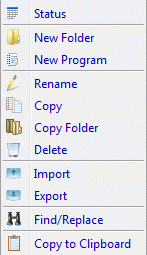
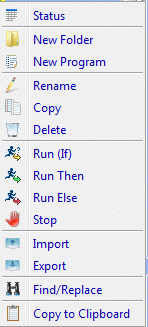
Status
This will switch to the Program Summary screen with the selected program or folder highlighted.
New Folder
Select this option to create a new folder. This option always creates a new folder at the next lower level of the tree.
Folders can be dragged in and out of other folders.
New Program
This option creates a new program. To create a program in a specific folder, select a folder the program will be located. Select New Program option from the menu; name the program in the highlighted field. If you did not rename the field, the program name will be entered as New Program. The green arrow indicates that the program has not been saved. This arrow disappears after the Save Changes button is selected.
Selecting a program then the New Program option will create a new program at the same level as the selected program.
Programs can be dragged between folders.
Rename
Select this option to rename a folder or program.
Copy
Select this option to copy a folder or a program. The copied folder or program will be added at the same level of the tree. It will have the same name as the copied folder or program with the word COPY appended to it. It will be highlighted giving you the opportunity to rename the folder or program.
Copy Folder
This option is only shown at the root level containing folders or folders containing the programs. When selected a dialog box will ask you to if you want to copy the folder and all its contents. Select Yes if you want a copy of the folder and its contents. Selecting No will abort the process.
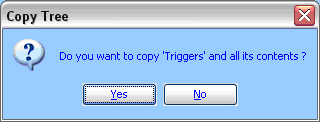
Delete
Select this option if you want to delete a folder or a program. If you try to delete any programs or a folder, you will be prompted with a dialog box to confirm the deletion.
- You must select Manage Programs | Save Changes to Save the Deletion.
Programs Only
These functions are available only for programs.
Run (If)
- This will run the program using all the conditions.
Run Then
- Run the Then actions and set the program True.
Run Else
- Run any Else actions and set the program False.
Stop
- Quits a running program.
Import
Use this option if you are importing a folder or a program file. It will import all programs in the file into the selected folder.
Export
Use this option if you are exporting a folder or a program file. If you selected a folder for export, it exports the folder and its contents. If you selected a program, it will only export the program.
Find/Replace
This will allow you to search through your programs for Raw Text, Insteon Devices, Insteon Scenes, X10 commands, and Program references.
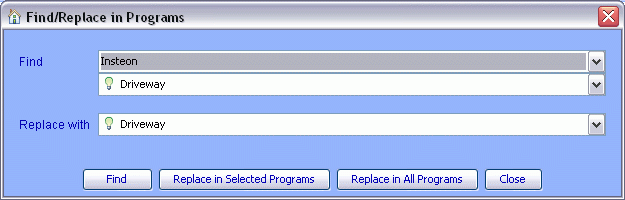
Copy to Clipboard
This option copies folder conditions or a program in text format and places it in the clipboard for pasting to text editing programs.
Related Pages
ISY-26 INSTEON / ISY-99i Series INSTEON : User Guide : Program Details Tab
ISY-26 INSTEON / ISY-99i Series INSTEON : How-To Guide : Programs