ISY-99i/ISY-26 INSTEON:Troubleshooting Flowchart
Appearance
This is a drop-thru flowchart so after you complete each line-item drop down to the next item until you have resolution of your issues at which point you do not need to continue further down the flow.
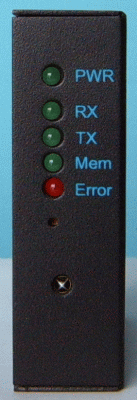
Step 1: Programming not acting as expected?
- Check PLM is powered up
- Check ISY is powered up
- Check for locked up INSTEON devices
- Check ISY error lights
- Flashing "Error" LED = file system issue
- Flashing "Error + Memory" LEDs = IP network issue
- Steady On "Rx" LED = ISY-to-PLM communication issue
Step 2: Can you access the ISY main screen?
- Check local network issues
- Power down the ISY, local router, and internet modem
- Power up the internet modem, wait until connected to web
- Power up the local router, wait until startup routine is complete
- Power up the ISY, wait until startup routine is complete
- Login to your router, check for IP conflicts
- Check remote access (if its part of your current issue)
- Check your dynamic forwarding is correct
- If using UPnP, consider switching to manual port forwarding
- If using a portal service (check-it.ca), check/test that it's working
- Try different login methods
- Try different ISY shell login methods
- Telnet to the ISY, run configure TCP/IP, check for network issues
- Connect with a null modem cable
- Login with Hyperterminal, 115200, 8, none, 1, none
- Power cycle ISY, analyze startup output for issues
- Check for PLM issues
- Check PLM cable and RJ45 jack pins
- Power cycle ISY and PLM
- Watch ISY TX/RX LEDs and PLM LED
- First bootup flashing, then slow query blinks, then steady when done
- Failed result may mean one or more of these possible issues...
- ISY-to-PLM cable is bad, replace with standard network cable
- PLM is bad, work with supplier (ie. Smarthome, etc.) on replacement
- ISY circuitry is damaged, work with UDI on replacement
- Router is configured wrong or damaged, check configuration or replace router
Step 3: From the ISY main screen, can you login to the Admin?
Step 4: In the Admin, is there any device communication errors?
- Check offending INSTEON device(s)
- ISY "Query Device"
- Power cycle offending INSTEON device, ISY query again
- Check ISY links and scenes
- Check ISY logs
- Run the ISY "Show PLM Links Table", compare output with the ISY
- Run the ISY "Scene Test", analyze for issues
- Run the ISY "Event Viewer" over time, analyze for issues
- Troubleshoot INSTEON communication issues, fix signal suckers
- Test AccessPoints, relocate if necessary
- Disconnect electronics and computers
- Optional: utility fans, low voltage puck lights, some ballast lighting types
- Reconnect one at a time and test communication issues
- Pick different location or use noise filter for offending signal sucker
- Reprogram offending device(s)
- Test device, does it work, status LED off
- Factory reset INSTEON device
- Test device, does it work, status LED still off, possible malfunctioning device
- If device now works, ISY "Restore Device"
- Failed result may mean malfunctioning INSTEON device(s)
- Work with supplier (ie. Smarthome, etc.) on replacement
Step 5: In the Admin, can you get to the programs?
- Check for PLM lockup or corruption issues
- Power cycle PLM
- Run ISY PLM info/status check
- If the status is "Not connected", Factory reset PLM
- ISY Restore Modem
- Check ISY for file system issues
- Check ISY for flashing "error" LED
- Restore ISY from backup (1st attempt)
- Failed result may mean SD card formatting issues
- Format the SD card from the ISY shell
- If unable to access through ISY shell then FAT format it on a Mac/PC
- Restore ISY from backup (2nd attempt)
- Format the SD card from the ISY shell
- Failed result may mean bad SD card
- Replace SD card, work with UDI on replacement
Step 6: In the Admin, do timestamps exist for program execution?
- Are the programs enabled
- Check ISY logs for signs of execution
- Is the program code broken (ie. <Not Specified> devices)
- Program syntax/logic issues
Step 7: No Status updates and/or multiple login prompts?
- Configure Firewall Software
- Try accessing ISY using https instead of http
Notes
In order to do a factory reset on INSTEON devices, most types of them require a 10 second removal of power, then holding the set button for 5 to 10 seconds as power is restored.
If you have Windows7 Hyperterminal can be downloaded here.
Troubleshooting Flowchart (forum version)