ISY-99i/ISY-26 INSTEON:INSTEON Device
General Information
This device node is located as a branch under the ISY node. Expanding the ISY node (My Lighting), will show the devices within the network.

Non-Dimming Devices
Non-dimming devices are effectively treated as dimming devices but, of course, they ignore any dimming or level commands.
Dimming Devices
Controls
Selecting a device in the INSTEON Device branch will show the device properties in the view pane.
The tree at the right side of the view pane shows the scenes the device belongs to both as a controller and as a responder. Clicking on a scene in this tree will bring up that scene's overview.
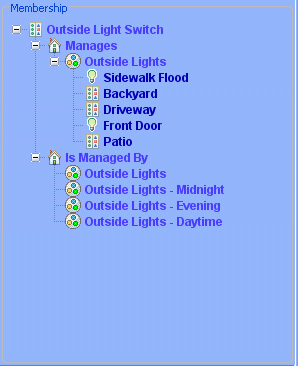
The center pane will also have controls by means of a slider or buttons. These controls allow the user to directly control and setup the device via the computer. Currently the ISY supports all SmartHome lights, switches and dimmers. Depending on the device that is linked to the system, you will be presented with the permissible control action the system can help you perform and automate. For example in Figure 32 the “Entry-1 Overhead” light was selected and its properties are shown in the view pane.
Local on level and ramp rate adjustment are controlled with a slider control. Select and hold the slider control, move it to the level or ramp rate your desire. As you change the brightness the device will proportionately change the lamp brightness.
Ramp rate sets the amount of time it takes to reach 100% ON level from OFF and from 100% ON to OFF. Using lower levels reduces the time proportionally.
Unlike manually setting the ramp rates and ON levels, you need not press the Set Button to store the set values but you may need to power cycle the device.
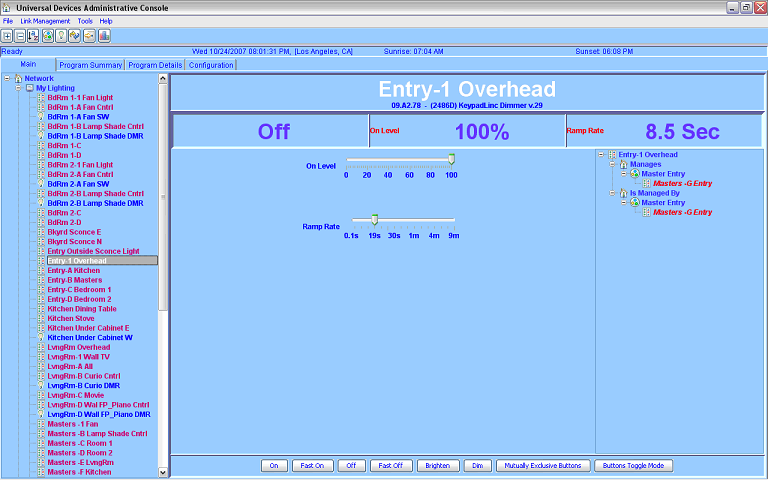
Buttons available are ON, Fast ON, OFF, Fast OFF, Brighten and Dim.
ON or OFF Buttons, turns on/off the lights using the preset ON/OFF levels and ramp rate. This action is similar to pressing the switch once.
Fast ON/OFF Buttons, turns on/off the lights to full ON/OFF at the fastest ramp rate. This action is the similar to quickly tapping the switch twice.
Brighten and Dim Buttons, begin the Fade commands. Release the button to end the fade. It takes about 4 1/2 seconds to fade completely from 0% to 100%
SwitchLincs
Setting the device properties (local level and ramp rate) via the ISY will require you to reset switches before they take effect. You can cycle the circuit breaker or pull the set button on a switch for a few seconds.
LampLincs
Setting the device properties via the ISY will require you to reset the module before they take effect. You can cycle the circuit breaker or unplug the module for a few seconds.
KeypadLincs
KeypadLincs do not need a power cycle to change the local level and rate.
Context Menu
Right mouse clicking on an INSTEON device node, presents a menu as depicted in Figure 36.
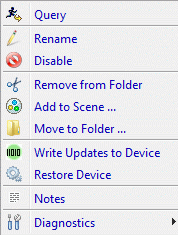
Query
Choosing this option causes ISY to query the selected device. The ISY will retrieve the status of the device and present the status on the view pane. This operation usually takes between 5 to 10 seconds depending on the device.
Rename
Choose this option to rename the selected device.
Disable / Enable
This is useful for devices that have been temporarily removed from your Insteon system. The ISY will not attempt to Query or write changes to the device.
When the devices are active again select Enable.
Group Devices
This option is available for devices with multiple nodes (KeypadLincs, for example). It will allow you to collapse and expand all the node members.
Remove
Choosing this menu option completely removes the highlighted device from ISY, deletes all the associated timer, triggers, and dissociates it from all the scenes it may belong to. In case of “Remove from Scene”, choosing the menu option removes the selected device from the Scene within the context of which it was selected.
- The device must be removed from any folder it is in before this operation can be selected.
Add to Scene...
When there are many devices, using the drag and drop method sometimes becomes challenging. Choose this menu option to drop a device into a scene manually.
Move to Folder...
This allows you to group your devices.
Write Updates to Device
In case the ISY could not communicate with a device an icon will appear to the left of the device name. Select this option when the communication errors have been resolved.
Restore Device
There might be cases where, for a variety of reasons (such as manual linking), a device does not perform as represented in ISY.
- See the Quick Start Guide for your specific device for instructions to perform a factory reset.
- Most devices require a 10 second removal of power and holding the set button for some seconds as power is restored.
- Choose this option to restore all the links and reprogram the device to what is logically represented in ISY.
Replace...with
This menu option allows you to replace a defective device assigned to a device name with a new device. The ISY takes care of removing the defective device address from the device name and adding the new device address into the existing device name. It will swap all the linking information from the defective device to the new device.
This menu item will only appear if you have at least one compatible device. Compatible devices are of the same type: dimmer or relay, controller or responder or both.
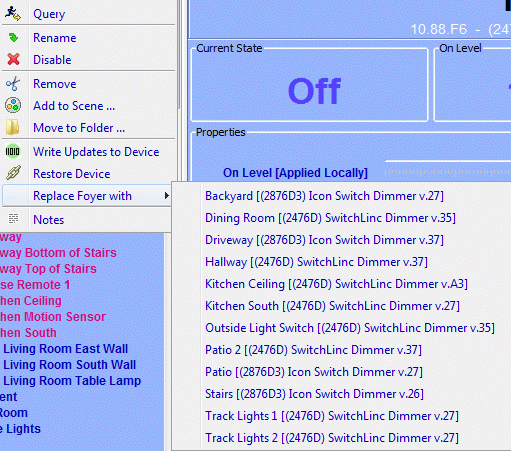
See this page for step-by-step instructions: Replacing a Device
Notes
The purpose of this dialog box is to add additional information for each node (device) such as the location and the description.
The isLoad check box can be used to show whether or not this device is actually controlling or physically connected to a load. The information gathered here is included in the HTML file created in Tools | Generate Topology
Diagnostics
Show Device Links Table
Show ISY Links Table
This is the same as Tools | Diagnostics | Show Device Links Table except the device is pre-selected.
Query Insteon Engine
If a device is not responding to commands or sending status changes select this option.
It is advised to follow this with Write Updates to Device.
ISY-26 INSTEON / ISY-99i Series INSTEON : User Guide : Main Tab Layout : ISY Node