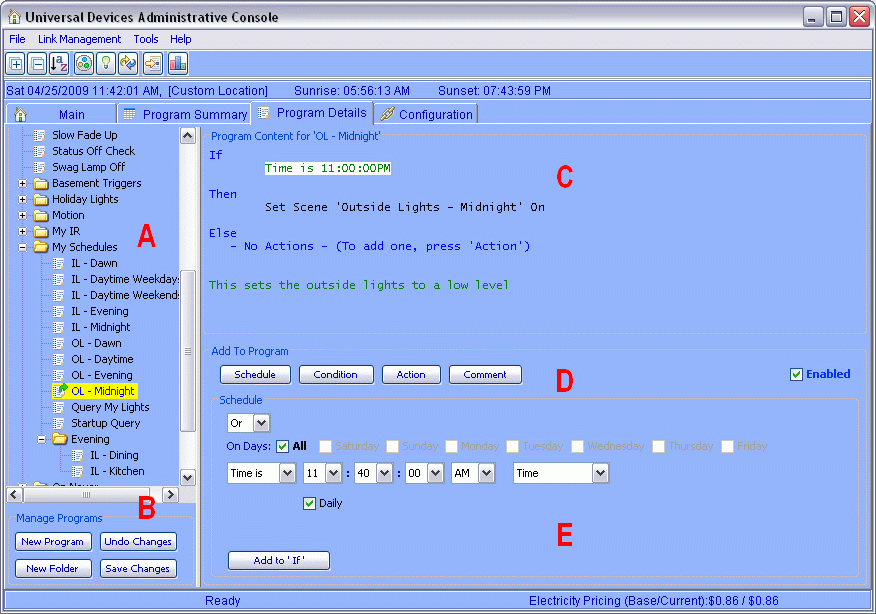ISY-99i/ISY-26 INSTEON:Program Details
Program Details
Description
The program details screen is used to create and edit your programs. The image above shows program 'A Simple Schedule' that turns a light on at 1:30PM everyday, and turns it off 10 minutes later.
A - Program Tree
This area shows the tree containing all of your programs and folders. When a new program is created, it is added to this tree. You may organize your programs in folders using drag and drop, and as you will see in the advanced section, you can use folders to limit when the programs within it run. The arrow in the program icon changes to green when it has been modifed, and not yet saved. You can make many modifications to many programs before saving, but they will not take effect until they are saved.
- The 'My Old Schedules' folder contains your old schedules that have been migrated from the old format to this new format.
- The 'My Old Triggers' folder contains your old triggers that have been migrated from the old format to this new format.
You may rename, move, change or delete your old schedules and triggers anytime you wish.
B - Manage Programs
These buttons are used to manage your programs and folders.
- New Program - A new program is created in the tree, prompting you for a name. Type in a name a for your program and press enter.
- New Folder - A new folder is created in the tree, prompting you for a name. Type in a name a for your folder and press enter.
- Undo Changes - Use this to undo changes you have made to your programs since the last time you saved.
- Save Changes - Use this save all the changes you have made to your programs.
C - Program Content
This area shows you the full content of the program (or folder) currently selected in the tree. There are three key sections, as follows:
- If - Contains the conditions that must be met for this program to run.
- Then - Contains the actions to perform when the conditions are met.
- Else - Contains the actions to perform when the 'If' is not true.
- The green text 'This sets the outside lights to a low level' is a free form comment that you can create for any of your programs or folders.
- Select any one of the lines in the program, and you will see area E below change, showing the values of that line.
D - Add to Program
Use these buttons to add to or change your program.
- Use the Schedule and Condition buttons to add to the 'If' section of your program.
- Use the Action button to add to the 'Then' and 'Else' sections of your program.
- Use the Comment button to add a comment to your program.
When you press one of these buttons the input area E changes.
E - Input Area
This is the area where you add or change lines in your program.
- You can add a new line to the program by pressing [Add to 'If'], [Add to 'Then'], or [Add to 'Else'] depending on what type of line you are editing.
- To change the line you currently have selected in the program press [Update].
ISY-26 INSTEON / ISY-99i Series INSTEON : User Guide : Triggers and Schedules